Today marks the launch of the highly anticipated Projects Dashboard feature for all our users—and it’s set to transform the way you manage your outreach projects. Say goodbye to the days of manually reviewing projects on an individual basis to assess their status or take action on next steps.
Introducing the Projects Dashboard: Your New BuzzStream Command Center
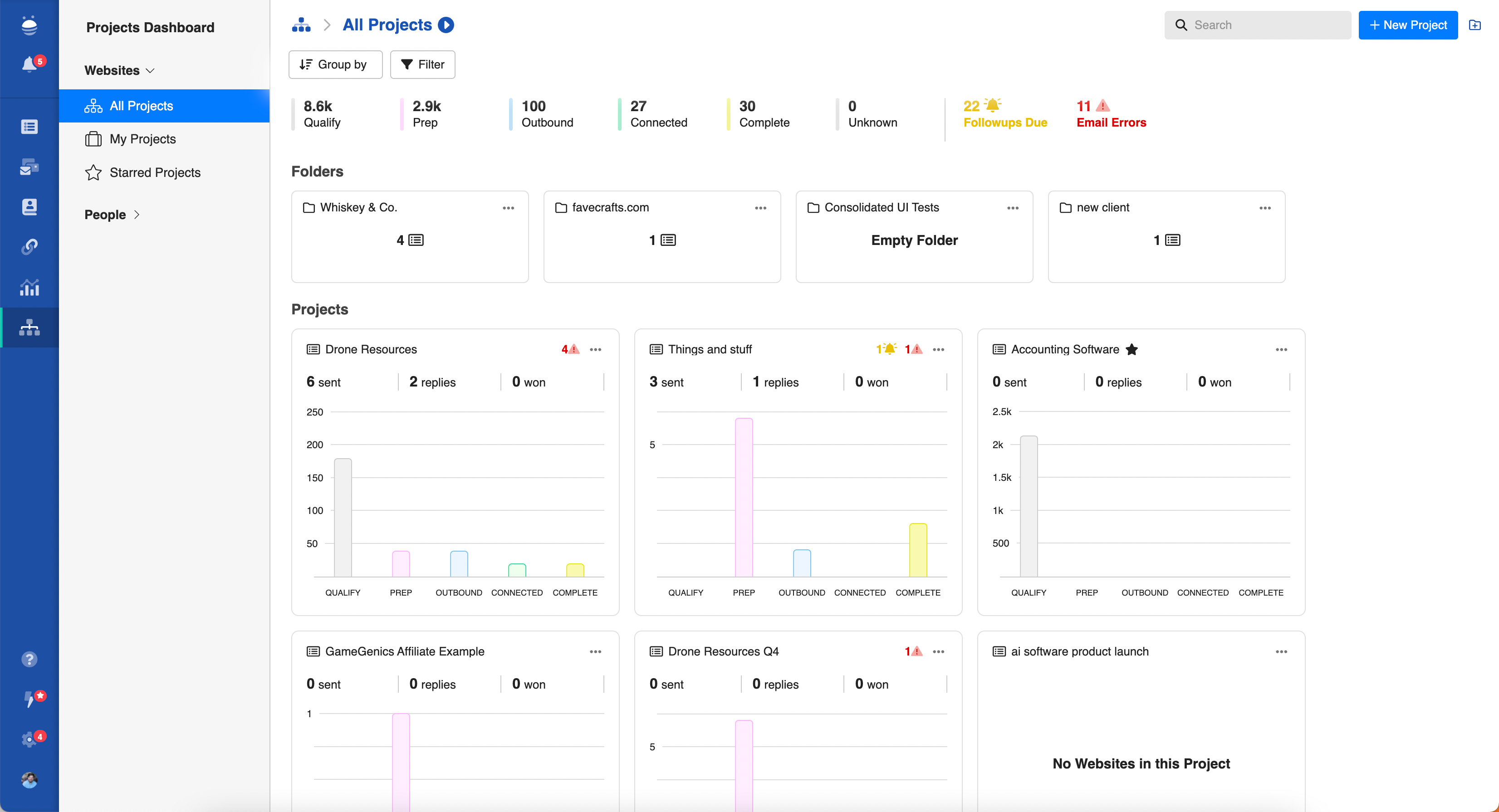
The Projects Dashboard isn’t a single feature—it’s your new command center for overseeing all your projects with unparalleled clarity and actionability. Whether you're deep in the trenches of outreach or overseeing the strategic direction of multiple campaigns, this tool is designed to streamline your workflow and make managing your projects a breeze.
Centralized Project Visibility
The most obvious immediate benefit the Projects Dashboard provides is centralized visibility into activities across all of your clients and campaigns. There is a tremendous amount of flexibility in the dashboard to display the right information for you, but let’s quickly take a look at how the information is organized by default.
Accessing your Projects Dashboard is super straightforward - just click the icon in your left navigation bar and you’re there.
When you first access the Projects Dashboard, you’ll see that the information there is organized into three distinct sections:
- Projects Overview
- Folders
- Projects
Let’s discuss the information in these sections in greater detail.
Projects Overview
The projects overview section exists at the top of your Projects Dashboard and fittingly provides overall insights across all projects in your current view. It will display what project phase all contacts across all projects in your view currently exist in. We’ll discuss project phases in more detail shortly - but the general concept is that they are groupings of relationship stages that reflect what stage in your project's lifecycle each contact exists in.

Using this information, you can get a general idea of how much activity is happening at each stage in your overall dashboard view, whether work is getting done, and where things are progressing normally or potentially getting hung up across your account.
From the overview, you can also dive into projects that have contacts in a given phase or that have completed a certain outreach goal. For example, if I want to see and manage all of the projects where we’ve gotten replies, all I have to do is click the “Connected” phase and I’ll see the full list of relevant projects with contacts in that state.
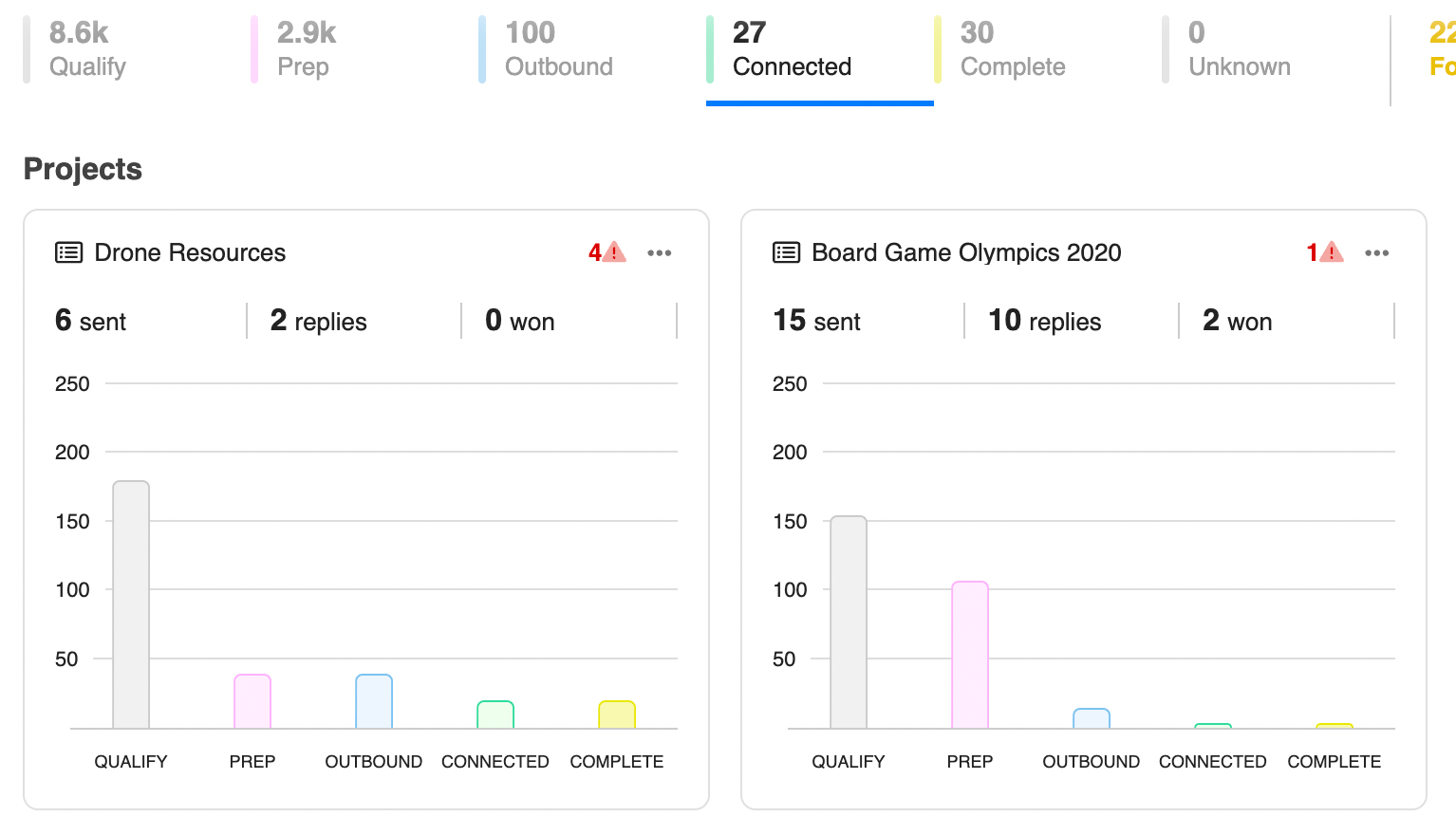
You can change your dashboard view in several ways to change the information being displayed. If, for example, you are not a manager for your outreach team, but are concerned with the projects you are working on specifically, you can easily change the view by selecting “My Projects” from the projects view dropdown. You could also select “Starred Projects” to see only specific projects that you have defined as being particularly important.
Another way to change the view is by diving into a specific folder - which brings us neatly to our next section.
Folders
Folders, as you might expect, are based on your folder organization in your BuzzStream account. At a top level, you can review these folders to see the number of sub-folders and projects that exist within each.
When you click into a folder or sub-folder, you’ll notice that your view changes. Now, you are seeing a dashboard view specifically tied to that folder.
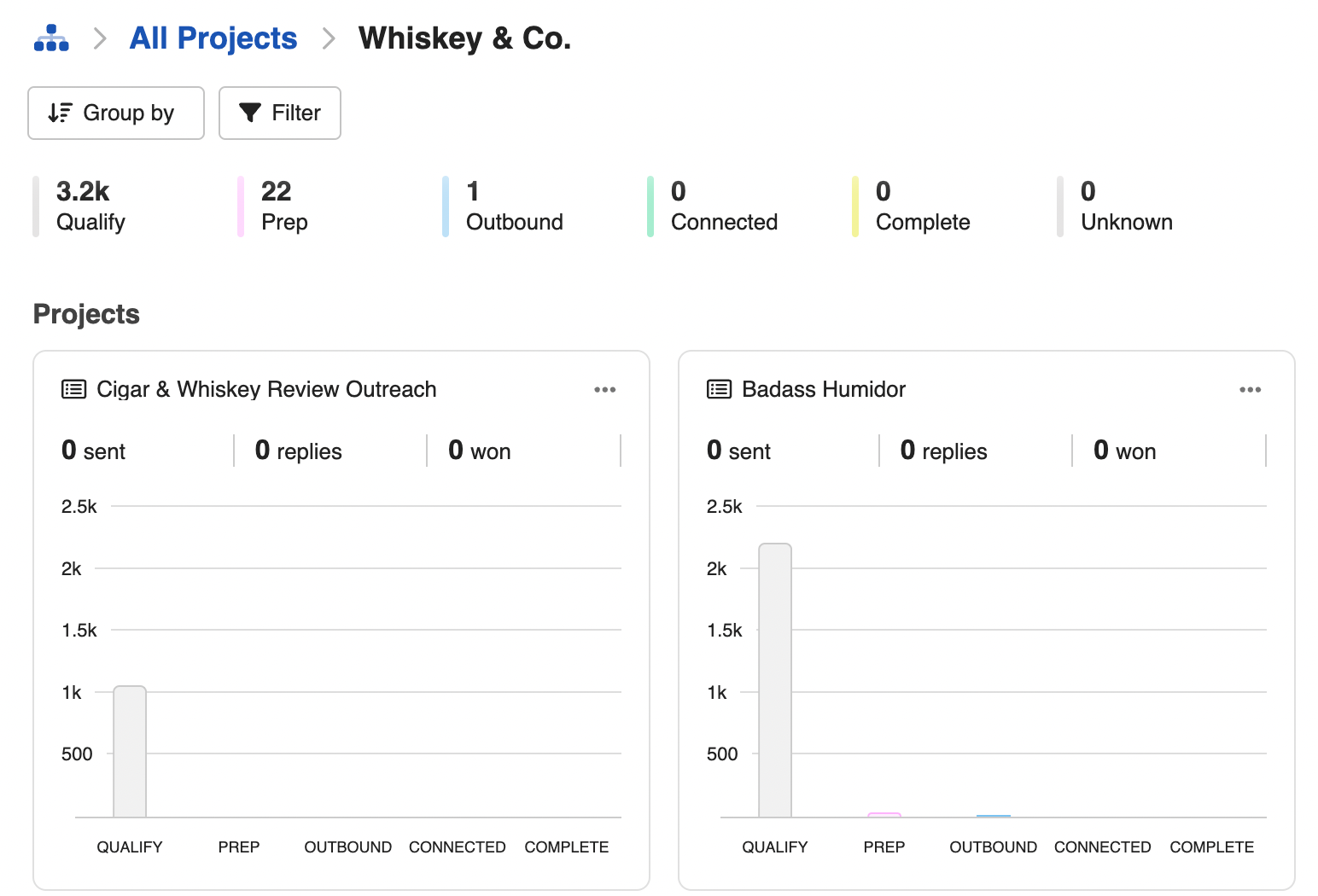
From here, you can get high level visibility into each folder. Often, that means understanding what is going on at the client level or campaign type level, giving you top-level insight targeted to where it matters. Want to know how things are progressing for that new client you onboarded? Or how your overall campaigns are performing for a given initiative? Your folder view makes getting that insight easy as a click.
Projects
Your projects section is where the real granular insights and actionability happen in your campaign dashboard. You’ll see in this section that each of your projects in your view is broken into a project tile. For each of those tiles, you can get a quick visual representation of where every contact in that project currently stands.
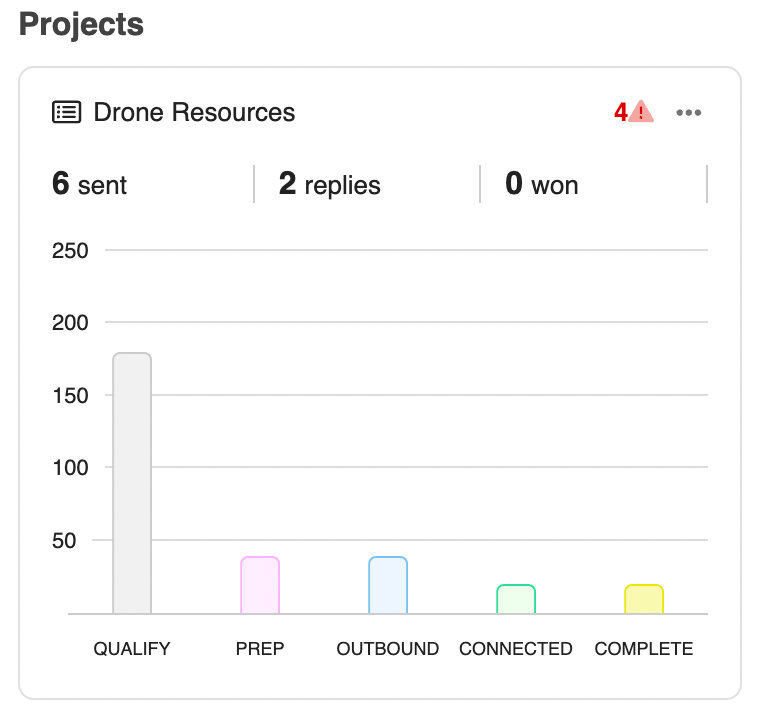
Looking more closely at the project tile, you can see that not only do you have visibility into what campaign phase each contact exists in, but you can also see top level email metrics as well as notification and error messages.
Efficient Project Actionability
Your Projects Dashboard doesn’t just provide insight. You can also take critical actions on many different aspects of your projects right from the project tile.
Many of these actions are phase dependent, and you can view those actions very easily by just clicking on the outreach phase in your project tile of choice.
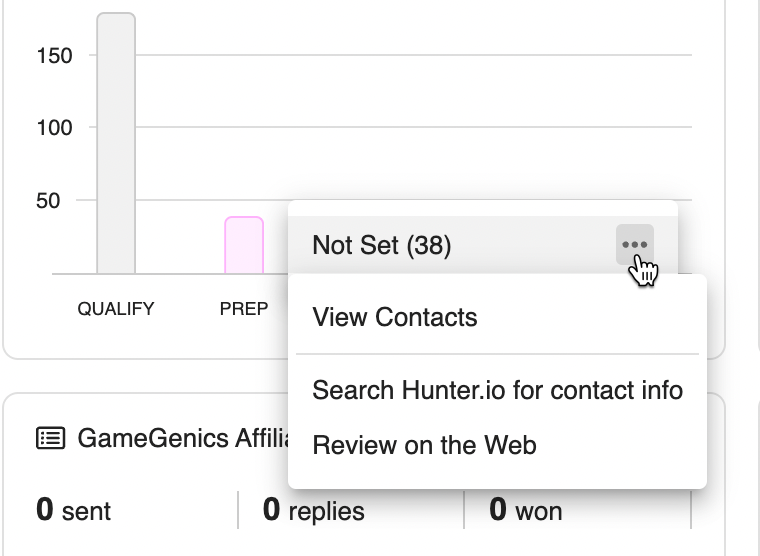
These contextual actions vary by phase, but you can use them to:
- View the list of all contacts that exist in that phase
- Launch into a BuzzMarker “Review on Web” workflow
- Search for contact info using our Hunter.io integration
In addition to phase dependent actions, you can also directly take action on project notifications or errors. Just click into the alerts section of your project tile and you can see all available actions available to you to resolve errors and stay on top of followup reminders and other critical tasks.
Consolidated Project Phases to Unify Visibility
Now let’s turn to those project phases we’ve been discussing to explore them in a little more detail. As discussed, project phases describe where in the general project lifecycle each of your contacts exists.
Those phases are:
- Qualify - Discover and vet prospects for your project.
- Prep - Get your contacts ready for outreach. This can include finding contact information and gathering info you’ll need to personalize or populate your sequences.
- Outbound - Manage your sent and scheduled outreach to contacts.
- Connected - Review contacts that you are currently in communication with.
- Complete - View contacts that have completed their outreach cycle.
Now - if you are familiar with BuzzStream you are likely already asking yourself: how the heck do these phases get populated? And what happened to my relationship stages!?
No need to worry dear reader, your stages are all good and well and are in fact integral to how project phases get populated!
The first time that you open the Projects Dashboard, and whenever you click “configure phases”, you’ll be taken to the “Edit Relationship Stage” screen. Here you’ll see the list of all of your relationship stages in a list to the right, and all of the project phases on the left.
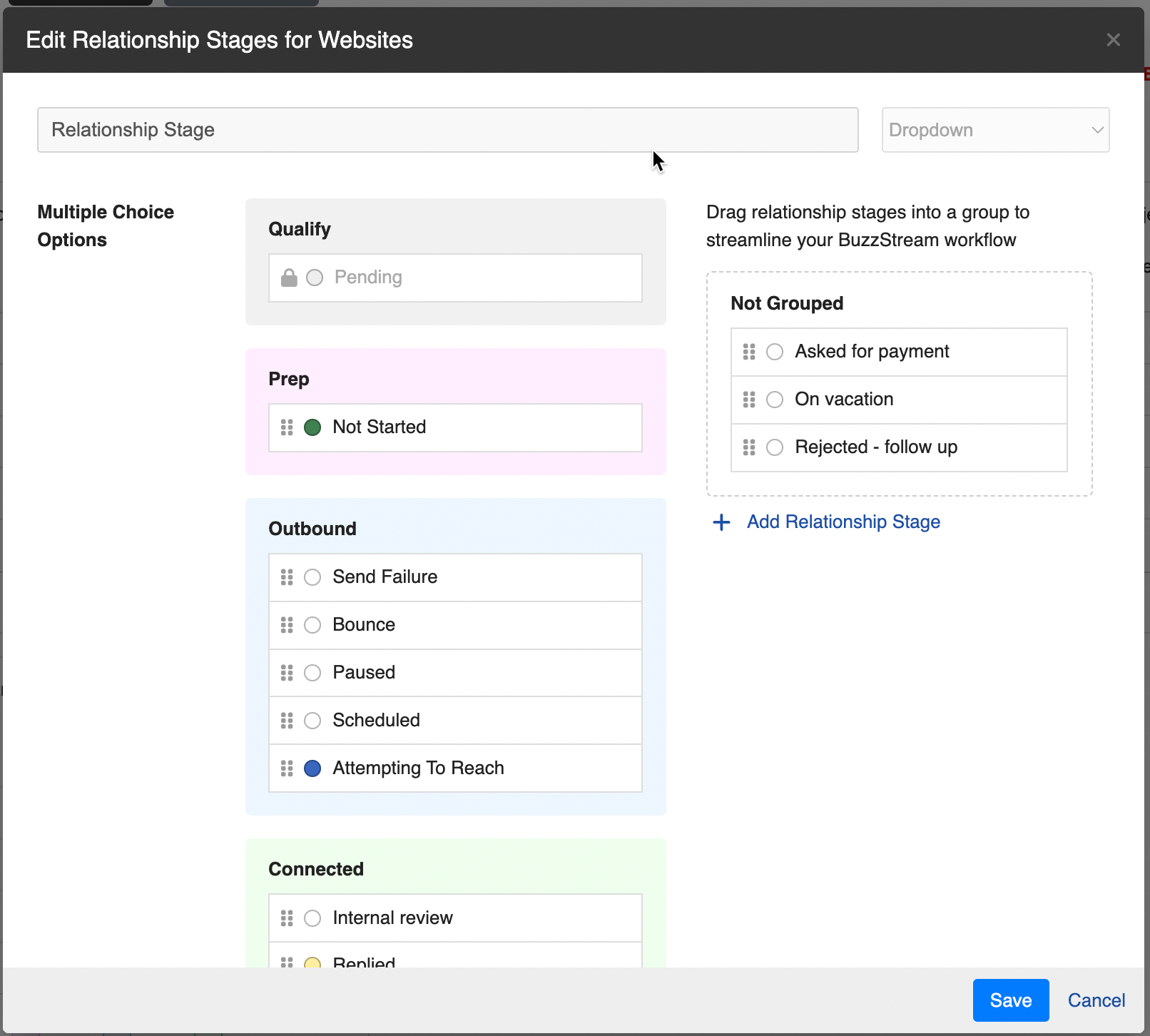
Populating your phases is simple. Just drag your relationship stage of choice into the most applicable project phase, and it will begin populating that phase with contacts that exist in that given relationship stage.
And by the way, we’ll make a best guess on how to organize your stages, but you’ll likely want to review and adjust those to make sure they fit your expectations.
By handling phases this way, you’ve got all the flexibility to define relationship stages however you like, while still giving you unified visibility into where your projects stand. These can be modified at any time if the nature of a stage changes, or if you add a new stage that applies to a given phase.