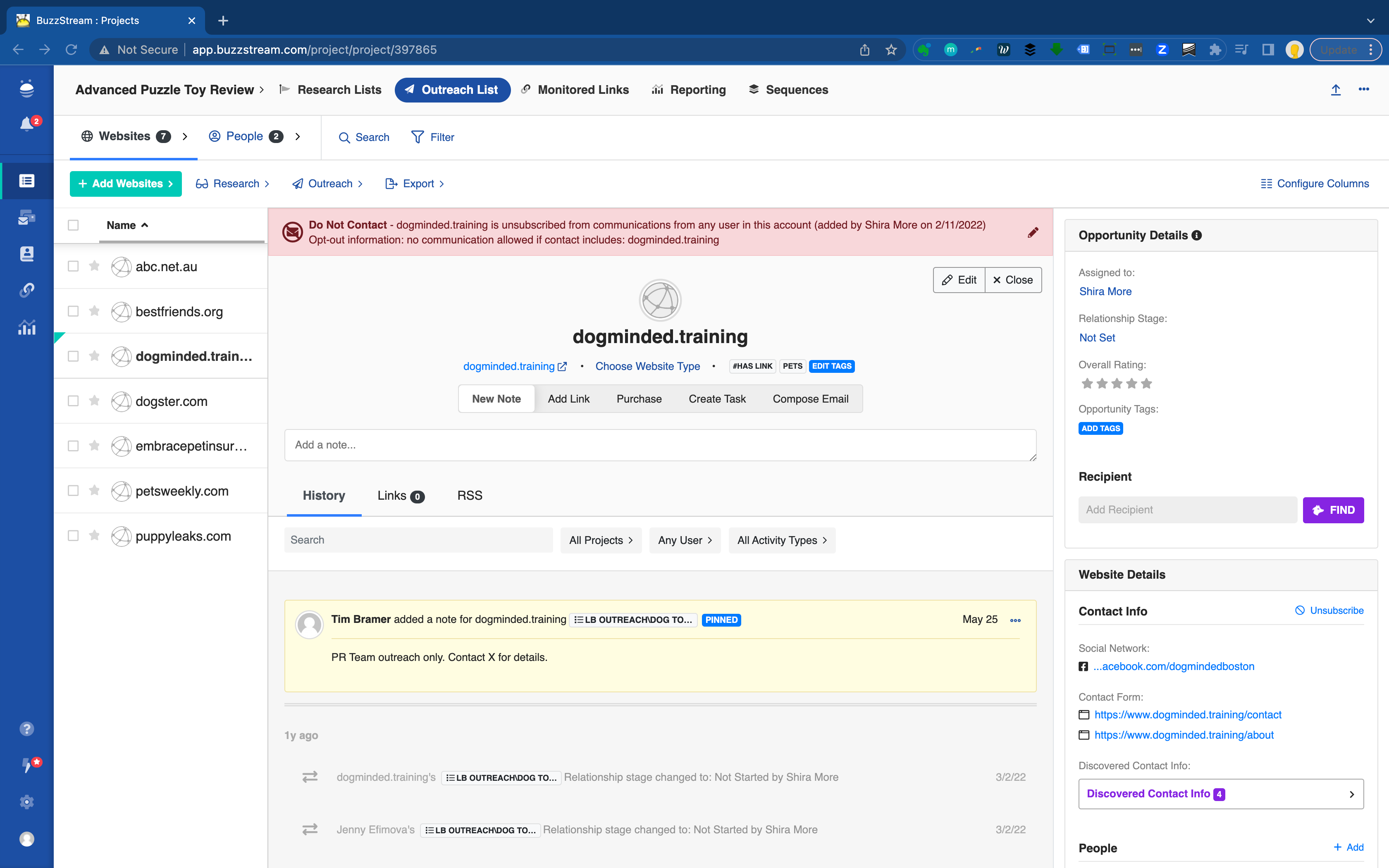improved
Updated unsubscribe options
We’ve updated the product to give users the options to handle unsubscribe capabilities in a way that makes sense for their team and make getting visibility into unsubscribe activities much easier and more intuitive.
New Unsubscribe Options
Previously, unsubscribe was an all or nothing game. If someone unsubscribed from an email, they were unsubscribed from getting emails from anyone using that BuzzStream account.
This ensured that no one was sent emails they didn’t want, but there were a lot of cases where that option really didn’t make sense. For example, what if you’re working on behalf of totally different brands or product lines using the same BuzzStream account, using totally different email addresses for each? A contact who isn’t interested in hearing about one of those doesn’t necessarily want to opt out of hearing from all of them.
Given that, we’ve now added two additional options when you include your unsubscribe message in your emails. You can still opt contacts out of ever hearing from anyone in your account, but you can also modify the rule to only apply to opting out of senders using the email domain that the contact unsubscribed from, or even just from that specific email address that they unsubscribe from.
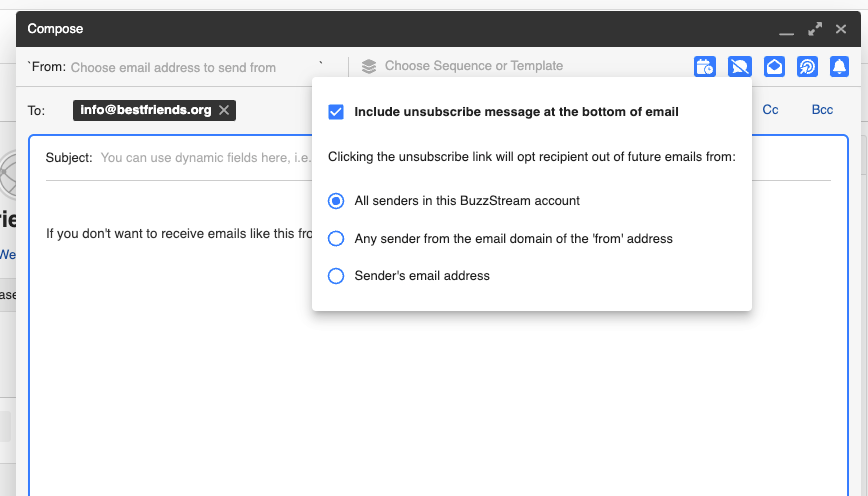
Accessibility
We also wanted to improve the ways people can access unsubscribe options when setting up their emails. You’ve already seen how unsubscribe settings work in the email composer, but you can also set your unsubscribe rules from the contact record
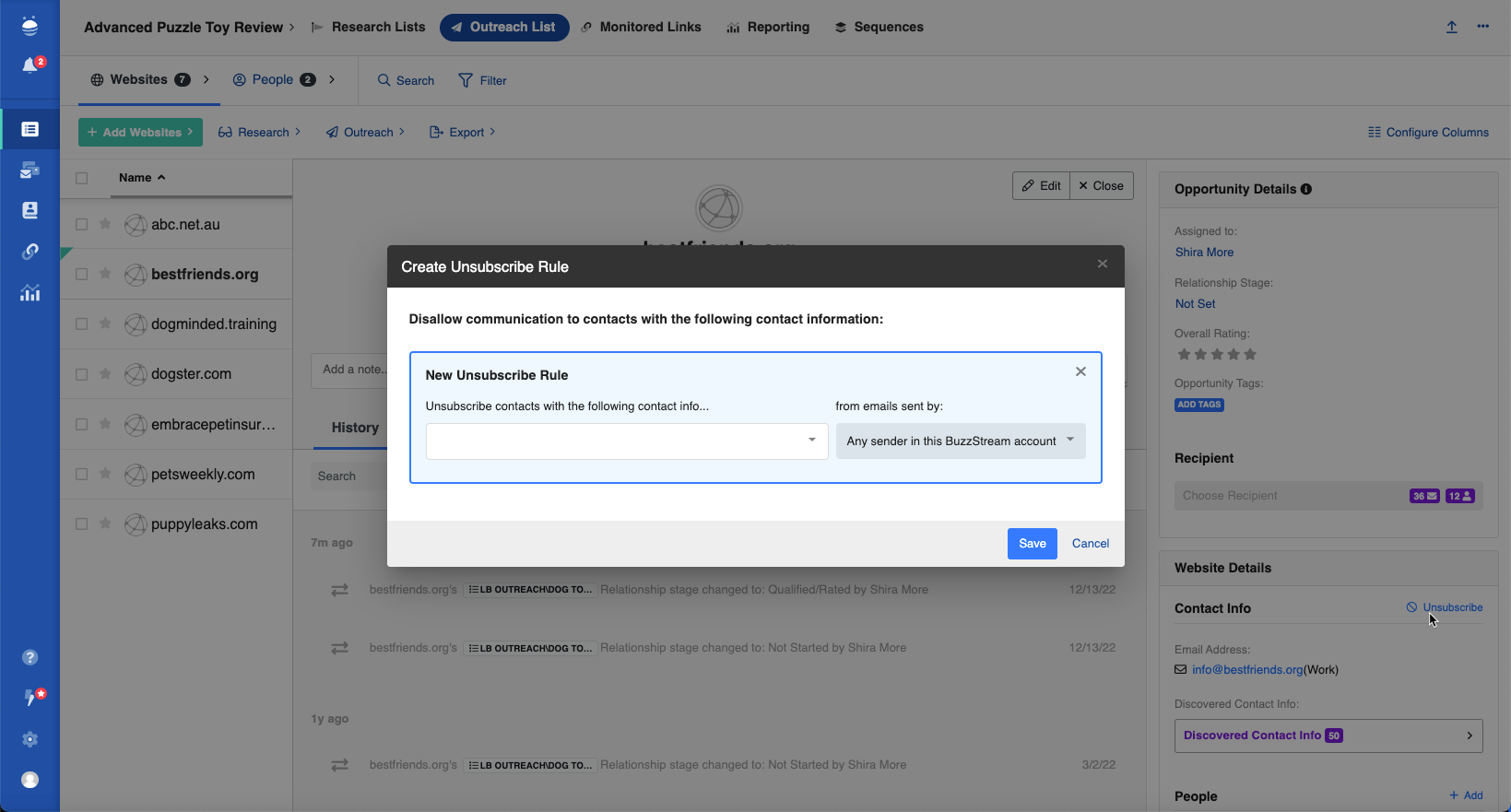
from bulk send
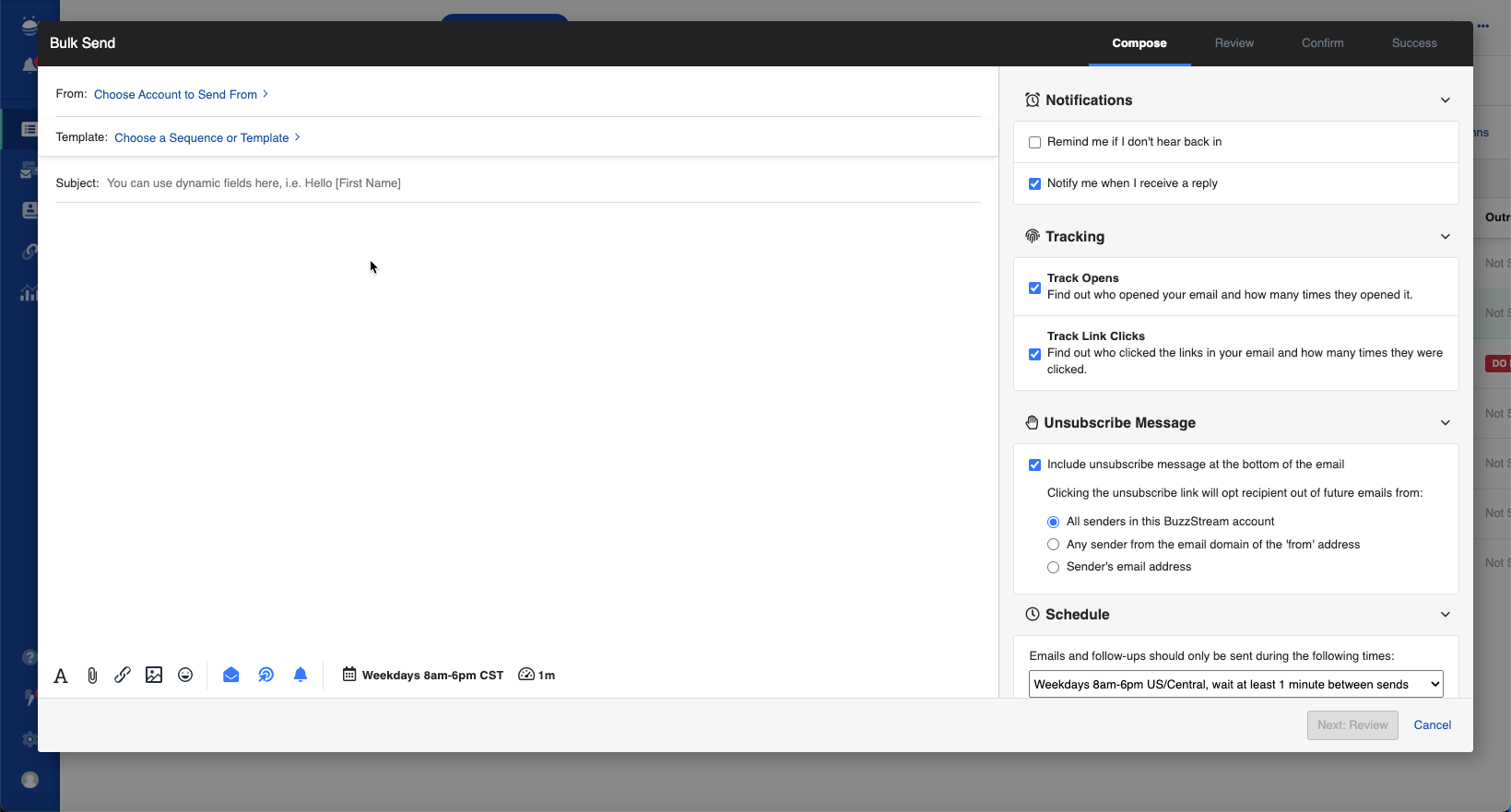
and from your unsubscribed contacts settings page
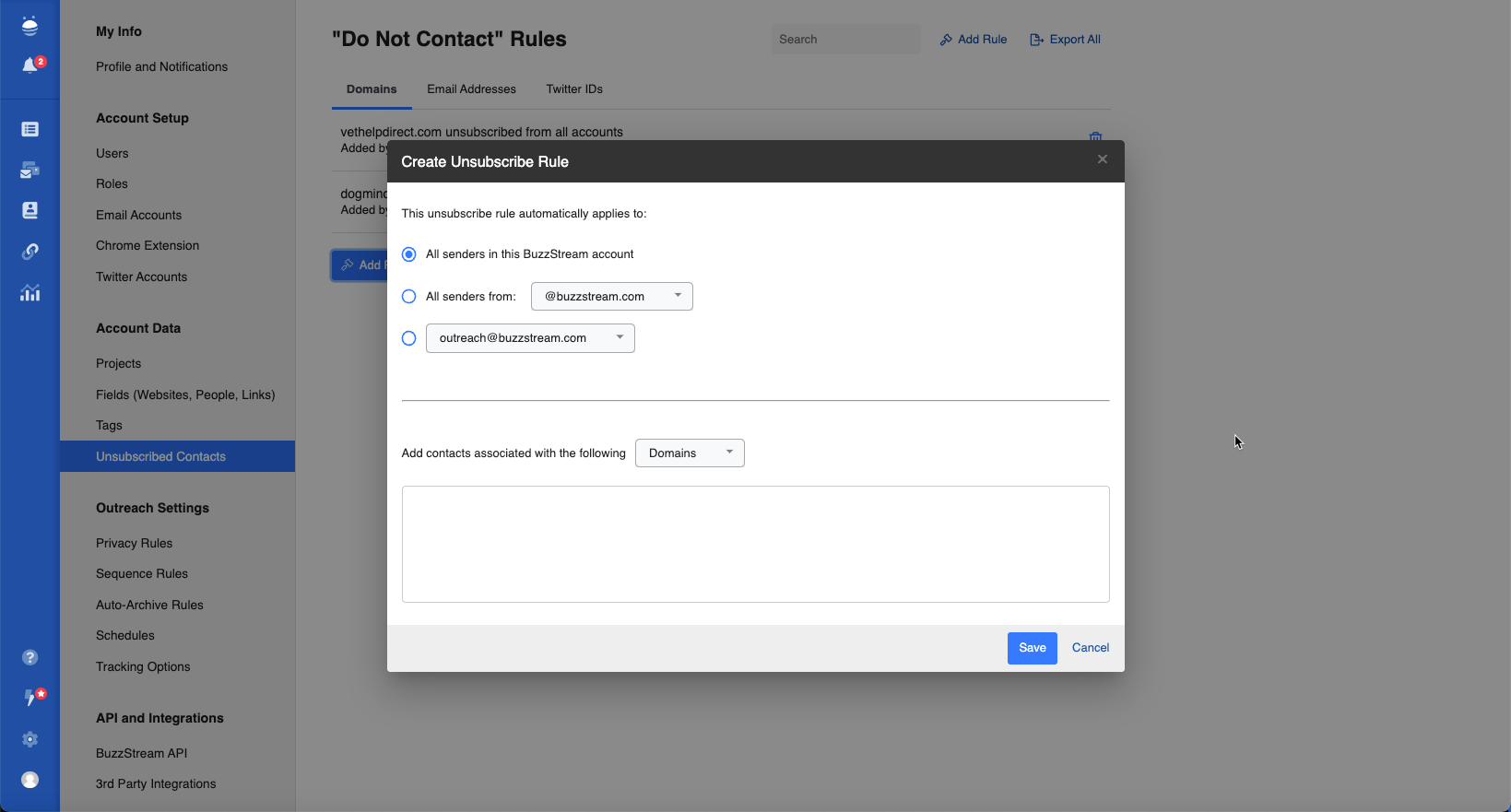
Visibility
In the unhappy case where a contact has unsubscribed from your emails, we will display that information as well as the specifics around the unsubscribe rule that has been set for the contact so you and your team are aware if there are other options available for reaching out.